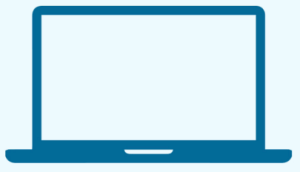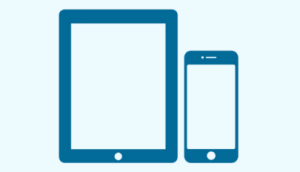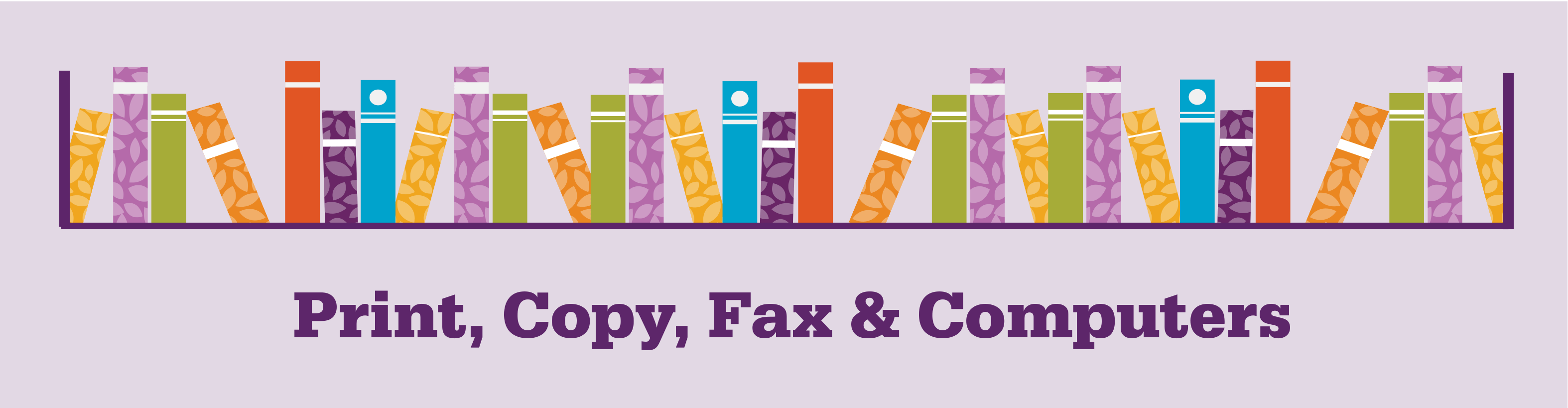
Mobile Printing
Print from your phone, tablet or laptop quickly and easily:
.05 for Black & White / .25 for Color
Print from home or your mobile device and you’ll have 24 hours to come in and print your pages.

PRINT FROM A LAPTOP
1. Open a browser and go to print.princh.com
2. Enter the printer ID for your location
Covington: 106737
Erlanger: 106738
Independence: 106739
Latonia: 112016
3. Upload your document(s) and adjust your settings (Color/B&W)
4. Pay via the Print Release Terminal at the library.
PRINT FROM A MOBILE PHONE OR TABLET
1. Scan the QR code below with your device's camera. Alternatively, you can open your browser and go to print.princh.com and enter the printer ID for your location
Covington: 106737
Erlanger: 106738
Independence: 106739
Latonia: 112016
2. Upload your document(s) and adjust your settings(color/B&W)
3. Pay via the Print Release Terminal at the library.
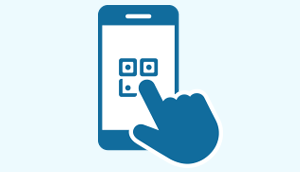
Mobile App
* If you want to print a webpage or email from your mobile phone, we recommend you install the Princh mobile app and follow the tutorial in the app.
iOS
Android
Download the Princh PDF Instructions for Covington
Download the Princh PDF Instructions for Erlanger
Download the Princh PDF Instructions for Independence
Download the Princh PDF Instructions for Latonia
Supported File Types:
Adobe Acrobat PDF .pdf
Adobe Illustrator diagram.ai
Adobe Photoshop image.psd
Apple Keynote presentation.key
Apple Numbers spreadsheet.numbers
Apple Pages document.pages
Comma-separated Values (CSV) .csv
Electronic Publishing .epub
Encapsulated Postscript .eps
GIF image .gif
JPEG image.jpg .jpeg
Markdown document .md
Microsoft Excel spreadsheet .xls .xlsx
Microsoft PowerPoint Presentation .ppt .pptx .pps .ppsx
Microsoft Visio diagram .vsd
Microsoft Word document .docx .doc .wps
Open Office document .odt
OpenDocument document .odp
OpenDocument spreadsheet .ods
PNG image .png
PostScript .ps
PPM image .ppm
Rich Text document .rtf
TIFF image .tif .tiff
Unformatted text document .txt
Vector diagram .svg
Windows image file (bitmap) .bmp
WordPerfect document .wpd
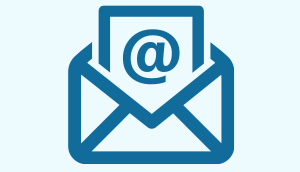
Send a Print via Email
- Prepare Your Document
- Save your file in a compatible format (PDF, DOCX, JPG, PNG)
- Determine your print preferences:
- Black & White (-bw)
- Color (-color)
- Send Your Print Job
- Open your preferred email client such as Outlook
- Entering the printer address on the recipient filed: See below chart
- Attach your document
- Send (do not add subject line or text in body)
| Location | Printers send-to address |
| Covington | |
| Black Printer | cov-bw@@ewprints.com |
| Color Printer | cov-color@ewprints.com |
| Erlanger | |
| Black Printer | erlanger-bw@ewprints.com |
| Color Printer | erlanger-color@ewprints.com |
| Independence | |
| Black Printer | ind-bw@ewprints.com |
| Color Printer | ind-color@ewprints.com |
| Latonia | |
| Black Printer | lat-bw@ewprints.com |
| Color Printer | lat-color@ewprints.com |
- Collect Your Prints
- You will receive a confirmation email within a few minutes
- Visit the library's Print Release Station
- Follow the on-screen instructions to release and pay for your prints
Covington

Erlanger

Independence

Latonia